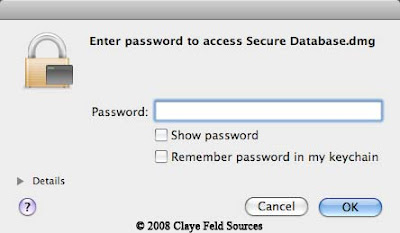What is .DMG files (abbreviation for disk image)?
- These files are treated like a real disk commonly found on Mac OS X. They can be created with Disk Copy Utilities, burnt to CD or mounted as a normal volume. DMGs can be password-protected.
- What we want to do is create a .DMG file with a password then protect our files into the .DMG disk image
- This is the only way I found to protect files for free
Step 1: Create a DMG image disk. Go to > Application > Utilities > Disk Utility. Step 2: Click "New Image"
Step 2: Click "New Image" Step 3: Choose the name of the DMG file you are going to create.
Step 3: Choose the name of the DMG file you are going to create.
- Choose the size of the disk image.
- Choose the format (leave "Mac Os Extend" by default).
- Choose the encryption (128 bit it is your best choice, 256 is way too long).
- Choose Partitions (leave "Hard disk" by default).
- And finally choose the Image format (leave "read/write disk image" by default).
- Click "create".
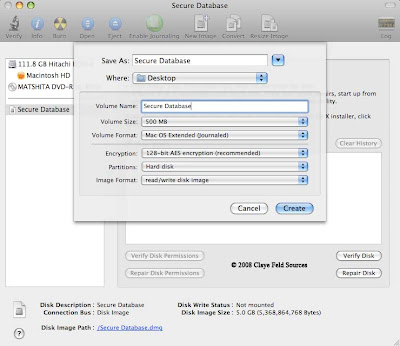
Disk Utility will create the image.
it can take a while, specially if you
choose the create a big image
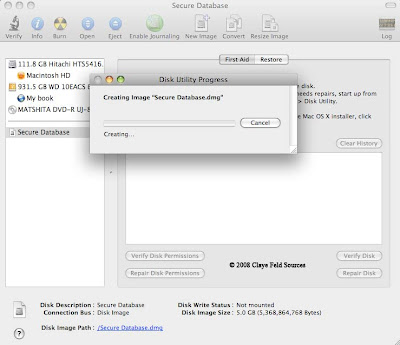 Step 4: Disk utily will ask to create a password for the image. Enter it
Step 4: Disk utily will ask to create a password for the image. Enter it- Here is the trick. Do NOT check the box who says "Remenber password in my keychain"
- Click "OK"
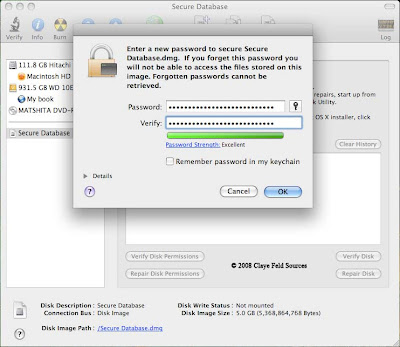 Step 5: Now the image is created you double click on it. enter your password and drag the files you want to protect into it.
Step 5: Now the image is created you double click on it. enter your password and drag the files you want to protect into it.